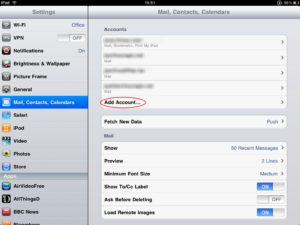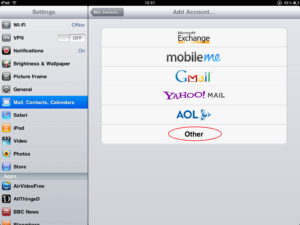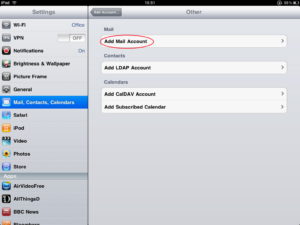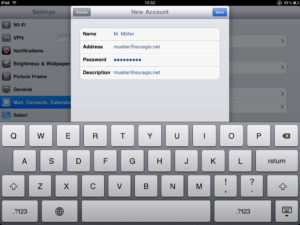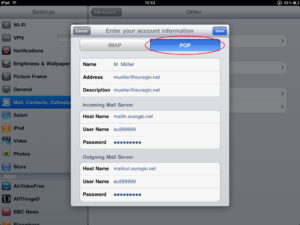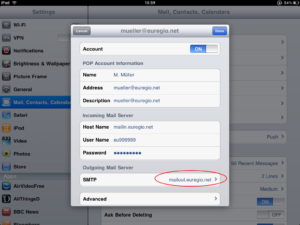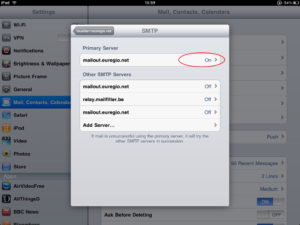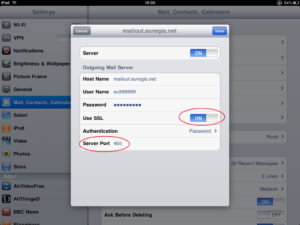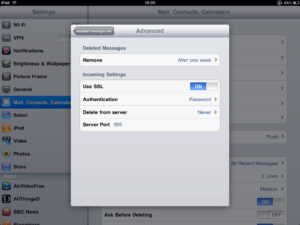Follow these steps to setup an Euregio.Net mail account on your iPad…
iPad -> Settings -> Mail, Contacts, Calendars
Add Account
Other
New Account Information
Choose POP if using mailin.euregio.net — choose IMAP if using relay.mailfilter.be as you incoming mail server
Touch „Save“ and the iPad will try to detect the correct port settings
Go to Settings -> Mail, Contacts, Calendars -> your new account and touch „SMTP“ to verify the port for the outgoing mails
Turn „Use SSL“ to „on“ and change the port to „465“
Go to Settings -> Mail, Contacts, Calendars -> your new account and touch „Advanced“ to verify the port for incoming mail
Turn „Use SSL“ to „on“ and change the port to „995“
Open the Mail App and check if your messages are loading…